Manual Steps
Better understanding of process to shift OLM files, it is suggested to go through this section

- With Add File Tab get the OLM file added to the tool for executing process to convert Mac Outlook to Windows.
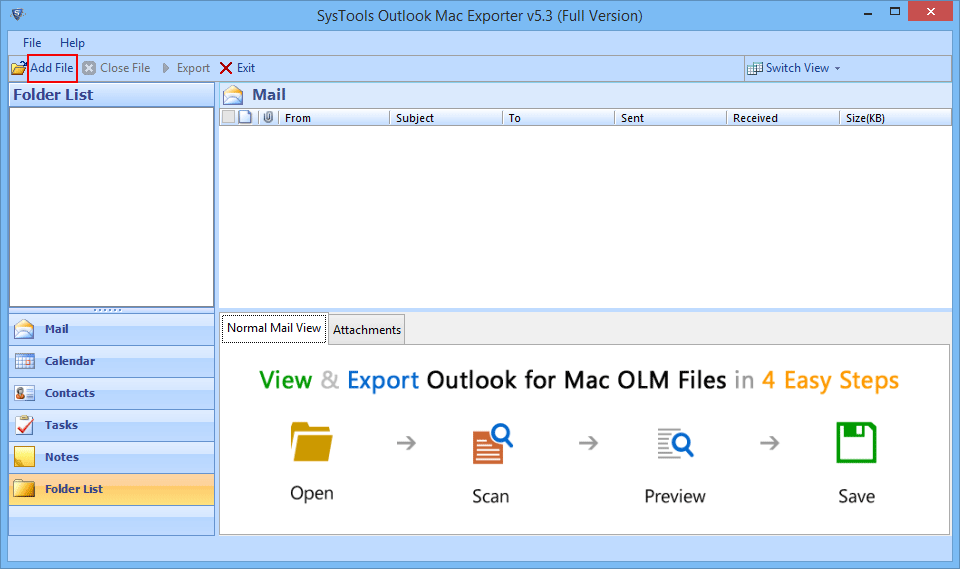
- The Browse button with single click will help you to find OLM file on your system.
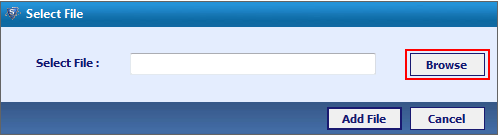
- Select the OLM file and make single click on Open tab.
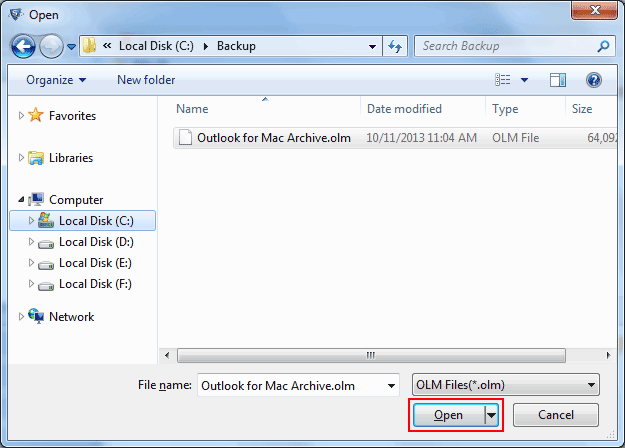
- Add File for initiating OLM scan process
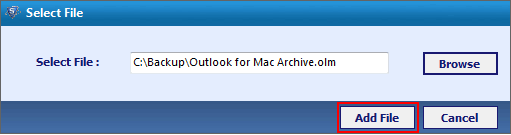
- A message box including text, click Yes for storing info about scanned OLM for further usage.
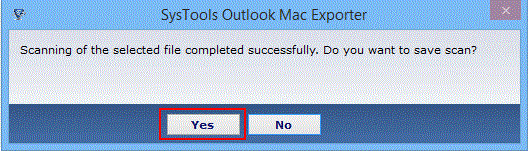
- After scan, OLM email preview facility is availed under which Normal Mail View and Attachments options are available.
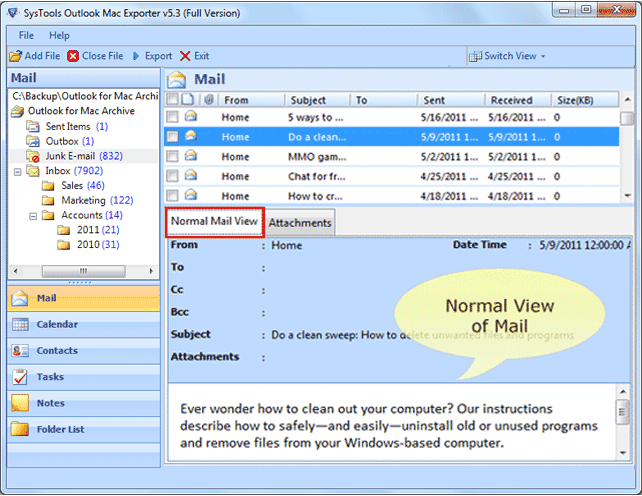
Note: The further steps given below is for Advance version of OLM Viewer Software
- With a single click on checkboxes adjacent to mails, one can move on for OLM email export.
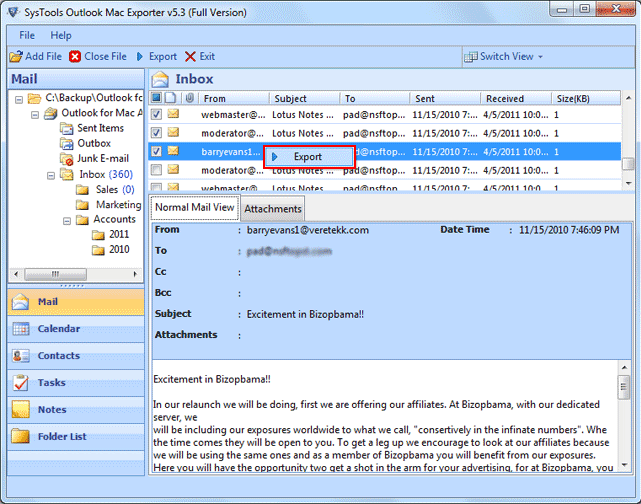
- If you are willing to shift Mac data into Windows Outlook, click on PST
- One more option that keeps users away from oversized PSTs issue is Split PST, if new PST goes beyond Unicode data storage size then, this option is suggested to apply. Split PST file varying from size 1 to 45 GB.
- If Single email data is needed to export from OLM then, select EML or MSG for data storage

- Save your Mac Database in desired format as you want as you can save your Outlook data file in PST, EML or MSG file format.
For PST option the Software Window will appear like this:

- Converting into MSG or EML file software will offer you the Naming-Convention Facility. This facility is to customize the format of mails according to your requirements
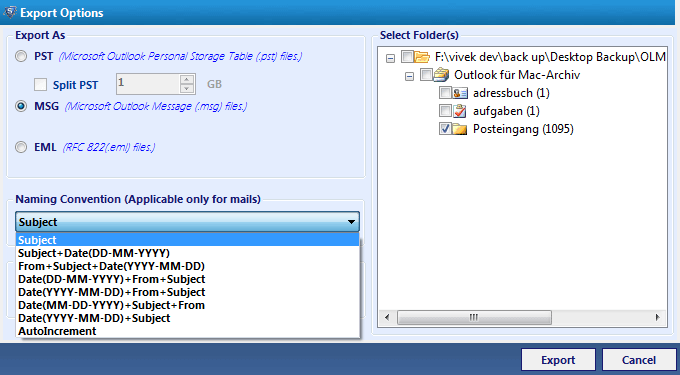
- Decide destination for data store following OK button.

- The export report can also saved into CSV format by single click on Save button.


- Open Outlook in your Machine and Go to File Menu option to Open » Outlook Data File

